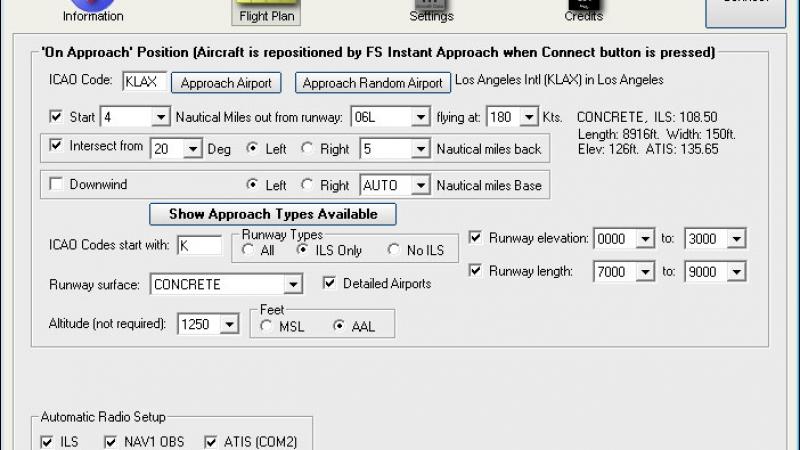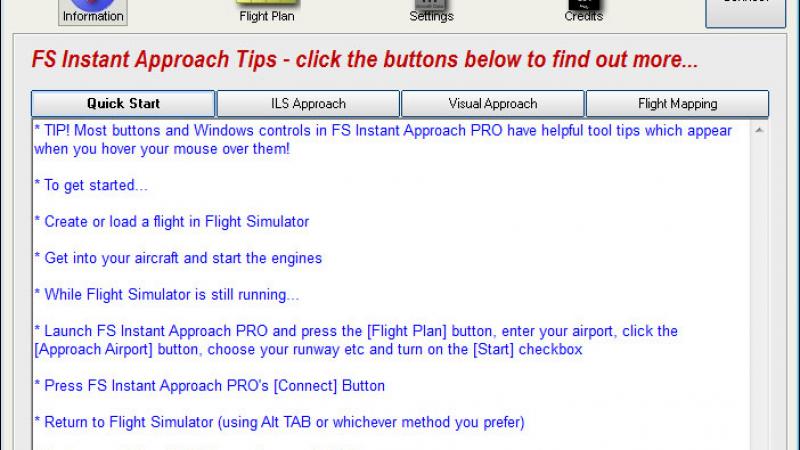FS Instant Approach PRO: FSX Runway Approach Maker

The team at FS Inventions bring us Instant Approach PRO, another great add-on available for instant download, and compatible with both Microsoft FSX and FS2004. This download makes your flying experience both more fun and more challenging by allowing you to put yourself on approach at any airport in the world in a matter of seconds. You simply select the runway you want, adjust your options and press the 'connect' button within Instant Approach PRO and your Flight Simulator will place you at the runway. Read more...
- Media Format
- Immediate Download
- Compatibility
- Microsoft Flight Simulator X
- File size
- 5.6 MB
- Developer
- FSInventions
Three types of approach are available to choose from. 'On Final' will line you up with the runway, 'Intersect Final' will put you on a course that will intersect with your final approach and 'Downwind' will place you at the start of the downwind leg of the traffic pattern.
There are many options to tweak how you will be positioned when placed at the runway, allowing you to customise your experience completely. A feature that is new to the PRO version of this download, lets you set up an approach that intersects your final approach from any angle you want, instead of being limited to 45 degrees like you were previously. Other options range from being able to set the specific altitude for your approach.
To save you time, you no longer need to exit your Flight Simulator after completing an approach. Now you can restart the approach by just flipping your panel lights on. Combine this feature with the options for random visibility and wind and you will get a different experience each time.
You can also choose to approach a random airport, that can be filtered by surface type. Or you can specify that you only want airports with a high level of detail, such as those included with Deluxe/Acceleration, to be used during random selection. These sort of features help streamline the whole package and assure that you're spending more time in the air than in the menus.
The comprehensive list of options included in Instant Approach PRO allow you to set up very challenging scenarios that will test your flying ability and help you to hone your skills and respond quickly to in difficult scenarios.
Manufacturers Description
FS Instant Approach PRO works with Microsoft Flight Simulator X and Microsoft Flight Simulator 2004. It has several useful, fun features - the most powerful is the ability to put you on approach at any runway in the world in a matter of seconds. You decide on the runway, select your options and press the 'connect' button in FS Instant ApproachPRO, at which point Flight Simulator will place you on approach to that runway! Take a look at the features...
This new version, FS Instant Approach PRO, adds a whole new level of fun to your flights with Flight Simulator. You can put yourself "On Approach" to any runway in the world in seconds!Set yourself up 'on final' or ready to intersect final approach, from any angle, for a more challenging flight. For a tougher assignment, set up to fly the traffic pattern approach to any runway, beginning at the start of the 'downwind' leg of the pattern.
Briefly, what's new in FS Instant Approach PRO?
FS Instant Approach PRO builds on the popular FS Instant Approach by introducing a host of new features that can set up varied and challenging approaches in just seconds!
- A new feature lets you set up an approach which intersects your final approach from any angle you choose. This was previously limited to 45 degrees.
- Begin your approach at the start of the 'Downwind' leg of the traffic pattern at any runway. Fly left or right traffic - the choice is yours!
- When you have finished your approach and want to fly another, there is no longer any need to exit Flight Simulator and return to FS Instant Approach. You can 'restart the approach' by simply flipping your airplane's panel lights from off to on, and... another approach will begin!
- What's more, if you set up visibility and wind using the new random settings introduced in PRO, you will get a different challenge each time!
- Optionally set the specific altitude of your approach using MSL or now AAL (Above Airfield Level). Very useful to quickly set 'pattern altitude'.
- Lots of folks are enjoying the function to approach a random airport with FS Instant Approach. You can now filter random airport selection by runway surface. How about landing on sand today?! Planks tomorrow?
- Now you can specify that only the slick 'detailed' airports supplied with FSX Deluxe or FSX Acceleration will be included in random selection.
- The Flight Plan screen now includes a handy detailed diagram showing which approach types are available to set up with FS Instant Approach PRO at your selected runway.
- For those who like variety and challenges, the wind can now be set to a random strength and direction. This will keep you on your toes and is a great way to fly a whole host of very different approaches in minutes.
- Low visibility is always a challenge - now you can set it to arandom distance that will automatically vary with each new approach! Who knows what you will be facing next time?
How does it work?
On Approach Feature
FS Instant Approach PRO gives you the opportunity to instantly practice approaches and landings at any runway in the world!
You have three types of approach to choose from:
- On Final You will start your approach lined up with the runway
- Intersect Final You will begin flying a course that will intersect your final approach
- Downwind You will begin at the start of the Downwind leg of the traffic pattern
FS Instant Approach PRO offers many different ways to set up these approaches using the following controls:
-
ICAO Code - Enter the code of the airport at which you wish to practice a landing, for example, KGRB (Green Bay) or KORD (Chicago). The registered version of the program allows any airport in the world, for example, EGLL (London Heathrow) or KLAX (Los Angeles).
-
Approach Airport - Press this button to find the runway in the FS Instant Approach PRO runway data and set it as your approach airport.
-
Approach Random Airport - Press this button to select a random runway - anywhere in the world - and set it as your approach airport. Note that the runway information is displayed when the button is pressed. You may wish to press again for a different runway if the runway randomly selected is unsuitable for your aircraft (for example - it is too short for your airliner!).
-
Start - Check this box so that FS Instant Approach PRO will put you on approach to your chosen runway when you press Connect. If you do not check this box, the only thing that FS Instant Approach PRO will do is offer you the option to save a map of your flight.
-
Nautical Miles out from runway - This is the length of the 'on final' leg of your approach. Use these two boxes to enter the distance you want to start from and the runway that you wish to land at. Note that the length of the 'on final' leg isignored if you choose to fly an approach starting you on the 'Downwind' leg of the traffic pattern.
-
Flying at - Choose the speed at which you would like to start the approach. (Note this feature is not available for FS2004 but can be set directly from within FS2004).
-
Intersect from - Check this box if you wish to start your approach from a path that intersects your final approach path at an angle. The default is 45 degrees, but you can set this to any angle you wish. You will then be able to select it from left or right and to choose the length of the intercepting path. Note that if this option is chosen, your altitude remains that computed by FS Instant Approach PRO for a straight in approach at the distance given in 'Nautical Miles out from runway'. Note also that if you specify a relative wind direction, it will be relative to the runway heading.
-
Left - Choose this option if you wish to start your approach from a path that intersects your final approach path, from the left, at an angle you choose. You will also want to choose the length of the intercepting path. When you return to Flight Simulator to fly, you will notice that the runway is to your left.
-
Right - Choose this option if you wish to start your approach from a path that intersects your final approach path, from the right, at an angle you choose. You will also want to choose the length of the intercepting path. When you return to Flight Simulator to fly, you will notice that the runway is to your right.
-
Nautical miles back - If you have chosen to intersect your final approach leg, this is where you specify the distance back from that intersection that you will start the flight. Note that this distance is in addition to the distance you start your final approach leg from the runway. You can either specify the distance in nautical miles or choose the "AUTO" option in which case you will start approximately 1 minute back from the intersection point based on your initial speed. (In FS2004 "AUTO" will start 2 miles back from the intersection point.)
-
Downwind - Check this box if you wish to begin your approach at the start of the 'Downwind' leg of the traffic pattern at that runway. This means that you will start with your airplane abeam the far end of the runway you have chosen to land at, facing in the opposite direction, at 1000 feet AAL (above airfield level) and at a distance based on your speed. (Several of these settings can be changed if you wish - see below). You will then be able to select it for a left or right traffic pattern and to choose the length of the 'Base' leg of the traffic pattern. Note that if you specify a relative wind direction, it will be relative to the runway heading.
-
Left- Choose this option if you wish to begin your approach at the start of the 'Downwind' leg of the Left Traffic pattern at that runway. When you return to Flight Simulator to fly, you will notice that the runway is to your right.
-
Right - Choose this option if you wish to begin your approach at the start of the 'Downwind' leg of the Right Traffic pattern at that runway. When you return to Flight Simulator to fly, you will notice that the runway is to your left.
-
Nautical miles Base - If you have chosen to fly the Downwind leg, this is where you specify the lateral distance from the runway at which you will start the flight. You can either specify the distance in nautical miles or choose the "AUTO" option in which case you will start approximately 1 minute of flying from the runway based on your initial speed. (In FS2004 "AUTO" will set a 2 mile Base leg distance.)
-
Show Approach Types Available - Press this button to display a pop-up diagram of the 3 types of approaches available and instructions on how to quickly set them up!
-
ICAO Codes start with - If you wish to restrict randomly chosen airports so that they begin with a preferred letter or letters, you can enter the letters here. For example, enter "K" if you want codes that start with "K" such as KLAX (Los Angeles Intl) and KJFK (Kennedy Intl), or "EG" for airports such as EGLL (Heathrow) and EGLC (London City).
-
Runway Types - You can filter randomly chosen runways so that they must have an Instrument Landing System (ILS), or they must not have ILS, or you can include all runways without regard to ILS being present.
-
Runway Elevation - Random airports can also be filtered by elevation. Check this box if you want to specify the minimum or maximum elevation in feet of the airports to include in random selection. Note - if you want no minimum then leave the selection blank - do not set it to "0000" as that will exclude runways which are below mean sea level. Likewise, if you want no upper limit, leave that selection blank.
-
Runway Length - Random airports can also be filtered by length. Check this box if you want to specify the minimum or maximum lengthin feet of the airports to include in random selection. Note - if you want no minimum then leave the selection blank. Likewise, if you want no upper limit, leave that selection blank. This is a great way to practice short field approaches... or to make sure there is enough room to land that big airliner!
-
Runway Surface - Random runways can also be filtered by the type of surface. This can be left blank or you can select a particular surface type of you wish. How about landing on sand today?! Planks tomorrow?
-
Detailed Airports - Check this box if you want to specify that only 'detailed' airports supplied with FSX Deluxe or FSX Acceleration will be included in random selection.
-
Altitude - It is essential to note that this setting is not required. If you wish, you can set the altitude (in feet) above MSL or AAL (Above Airfield Level) at which the airplane begins the approach, but this is optional. If this is not chosen, altitude for the approach is computed automatically.
-
Surface Wind - You can set the surface wind at the approach runway. Check this box to set the surface layer wind - note that the altitude of the upper limit of the surface layer is controlled within FSX. If you change the wind using this control and want to go back to what it was originally, you need to set it to something else here. It will not 'reset' to its previous value of this is left blank.
-
Kts (Surface Wind Speed) - Set the surface wind speed here. Note that this speed is used regardless of whether the pilot chooses to set the wind direction in degrees or by choosing the relative wind direction option. The speed applies to either method. For extra excitement, you can set this control to produce random wind strength.
-
Direction - You can either set the wind direction in degrees OR you can set the wind direction relative to the runway. For the latter, use Relative Wind Direction. Want variety? You can set this control to produce a random wind direction.
-
Relative Wind Direction - This sets the surface wind relative to the runway.
-
Gusts - Check this box to turn on surface wind gusts. Use with caution - the gusts can be very challenging and their strength increases in proportion to the wind speed.
-
Visibility - Use this control to set the visibility for your approach. Note that this does not change the overall weather and so it is possible to have very low visibility on what Flight Simulator otherwise describes as a clear day. Think of low visibility set this way as being haze, mist or fog. You can set this control to produce a random visibility. Can you handle it?!
-
Automatic Radio Setup - Get some handy help with those radios!
-
ILS - Automatically tunes NAV1 (Navigation Radio One) to ILS (Instrument Landing System) at destination runway (if it is available there). Things can get busy - this can be very useful.
-
NAV1 OBS - Automatically sets navigation radio (NAV1) OBS (omni-bearing selector) to heading of destination runway. Depending on your aircraft's equipment, this can help you with your approach.
-
ATIS - Automatically tunes COM2 (Communications Radio Two) to ATIS (Automatic Terminal Information Service) at destination airport. Handy to save time and COM2 will not interfere with ATC communications. Remember that to hear COM2 you must press the button on your aircraft's radio which broadcasts the audio from COM2.
-
Time Of Day - Practice day, night, dawn and dusk!
-
Set (local) Time - If you want to practise approaches at a particular simulated time of day, you can turn on this checkbox and enter the time of day here so FS Instant Approach PRO will set it when you connect to Flight Simulator. Note that you must first select an airport for your approach. Note also that this is local time, not Zulu (UTC) time. The amount of daylight will obviously also depend on the simulated date and your runway's latitude.
-
Flight Mapping - Save and map all your flights with Google Maps. You can even share them with any friend with a PC, tablet or smart phone (using the device's web browser).
-
Save & View Google Map of Flight (displayed after Disconnect clicked or flight ends with a landing) - Wouldn't it be nice to be able to review your flight paths over real world satellite terrain using Google Maps? And... wouldn't it be just great to be able to store them and look back over them at your leisure? How about sharing them with friends? Oh - and how about tracking taxi routes too? Now you can do all of this with FS Instant Approach PRO's Flight Mapping feature! In order to share a map - just copy the URL in the browser's web address field at the top of the screen and email them the address.
-
View all Flight Maps - This button will open a browser which lists all the Flight Maps you have logged with FS Instant Approach PRO. You can review them at your leisure!
Customer Reviews
Rated 5.0/5.0 based on 1 customer reviews
- 03/21/2013
-
5/5

Since landings are something that must be mastered, and thus done again and again, this is an ideal tool to allow you to do just that very quickly, yet ultimately productively.
Yes, of course, you can do this from within FSX, but it takes much, much longer, especially if you want to apply lots of options like wind direction and speed, visability, weather, etc, etc. Of course if you want to plant your airplane at a specific point in or approaching the pattern, then it really takes a lot longer within FSX.
This program lets you adjust all of that and much more almost in the blink of an eye. Just look above at the long list of options and you can see the program¥s flexibility. All in all, a fine tool.
Submit a review of this product
Do you own a copy of this add-on? Have you used it? We'd love to hear your feedback on it below. You don't even need to have purchased it from SimShack.